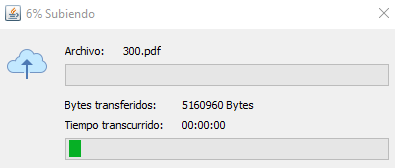Creating an Upload Progress Dialog in Java
Many Java file upload tutorials teach you how to show the current progress of a file upload using a JProgressBar in the user interface, usually placed in the main JFrame.
However I was trying make this much more visually appealing, like the way WinSCP does it:
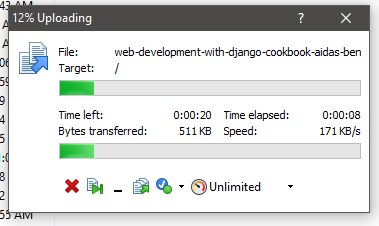
This will require the use of another Swing class: JDialog. Basically the flow of the program will be like this:
- Main class with main method calls
SwingWorkerclass. SwingWorkeris in charge of doing the actual upload. It will also create an instance of aJDialogto show the current upload progress.JDialogclass will contain the progress bar and other useful upload information.
Main Method
First things first. Our main method (or any method where you want to trigger the upload) will start the upload task:
UploadTask uploadTask = new UploadTask(fileToUpload);
uploadTask.execute();
In the example above we are passing an array of files (File) we want to upload, to the constructor.
Upload Task Class
We will create the UploadTask class which will be in charge of performing the Upload. For this example, I am going to simulate an upload to S3 using the Java AWS SDK, but this should work with any kind of upload (FTP, SFTP, etc. etc.):
import javax.swing.SwingWorker;
import java.beans.PropertyChangeEvent;
import java.beans.PropertyChangeListener;
public class UploadTask extends SwingWorker<Void, Void> {
private final File[] filesToUpload;
private UploadProgressDialog uploadProgressDialog;
public UploadTask(File[] files) {
this.filesToUpload = files;
addPropertyChangeListener(new PropertyChangeListener() {
@Override
public void PropertyChange(PropertyChangeEvent evt) {
if ("progress".equals(evt.getPropertyName())) {
int progress = (Integer) evt.getNewValue();
uploadProgressDialog.setProgress(progress);
}
}
});
}
}
This class will contain the array of files to upload, passed from the main method. Additionally, it will contain an instance of a UploadProgressDialog object (which we will soon define), this is the JDialog object where we will show our nice upload progress.
Moreover, notice how the class extends SwingWorker. This allows the class to perform a concurrent operation without making the GUI freeze when it is executing.
Also very important is the PropertyChangeListener that we are adding in the constructor. This listener will allow us to periodically receive the current progress of the upload, represented by an integer ranging from 0 to 100.
The Upload Process
Classes that extend SwingWorker will implement a method called doInBackground(), where the actual processing of the worker will take place. In this case, the file upload:
@Override
protected Void doInBackground() throws IOException {
// Initialize the progress dialog
uploadProgressDialog = new UploadProgressDialog(someFrame, false);
uploadProgressDialog.setVisible(true);
// Upload each file in the array
for (File f : filesToUpload) {
uploadProgressDialog.setCurrentUploadingFile(f);
// Upload to S3, using AWS SDK
PutObjectRequest request = new PutObjectRequest(
S3_BUCKET_NAME,
String.format("%s", f.getName()),
f
);
// The SDK comes with a Progress Listener as well, I am going to be
// using it here to get the actual bytes being transferred
request.withGeneralProgressListener(new ProgressListener() {
long totalFileSize = f.length();
long totalBytesTransferred = 0;
int percentageCompleted = 0;
@Override
public void progressChanged(ProgressEvent event) {
totalBytesTransferred += event.getBytesTransferred();
percentageCompleted = (int) (totalBytesTransferred * 100.0 / totalFileSize);
// This is a specific method of a SwingWorker class, it will
// set the current progress which is an integer from 0 to 100
setProgress(percentageCompleted);
// Convenience method of our progress dialog class
uploadProgressDialog.addBytesTransferred(totalBytesTransferred);
}
});
}
}
The two key things to understand here is how we are using the SwingWorker class's setProgress() method with the current calculated progress. This is the exact value that the listener in the constructor receives.
Additionally we are also using the instance of the UploadProgressDialog class. If you remember well, we also call a uploadProgressDialog.setProgress() method from the listener so that the dialog knows the current progress as well.
Pay attention to the parameters passed to the JDialog constructor:
someFrame: Could represent aJFramefrom your program. This is the frame from where the dialog is displayed.false: Whether dialog blocks user input to other top-level windows when shown. Very important to set this to false.
Let's not forget to dispose the dialog once the SwingWorker finishes:
@Override
protected void done() {
uploadProgressDialog.dispose();
}
The Progress Dialog Class
Lastly, let's design and implement the dialog which will show the upload progress similar to the SCP example I showed you.
We can easily design this dialog using Netbeans IDE and creating a new JDialog Form file, set the class name to UploadProgressDialog (as per the example in this article) and then proceed to add the necessary labels and progress bars. This is an example from an application I am developing:
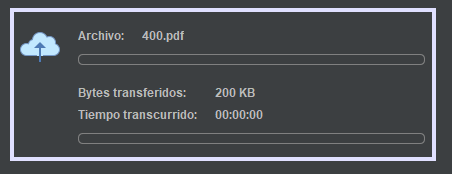
If you are wondering why it looks like that, it's because I am using the Dracula Theme and Look & Feel for Netbeans.
Now let's take a brief look into the source of this class:
import java.io.File;
public class UploadProgressDialog extends javax.swing.JDialog {
private File currentUploadingFile;
public UploadProgressDialog(java.awt.Frame parent, boolean modal) {
super(parent, modal);
initComponents();
// Centers the dialog in the screen
this.setLocationRelativeTo(null);
}
public void setCurrentUploadingFile(File f) {
currentUploadingFile = f;
lblFileName.setText(currentUploadingFile.getName());
}
public void setProgress(int p) {
pgrsbrPartProgress.setValue(p);
this.setTitle(p + "% Uploading");
}
}
Simple enough. Here is an example of how all this would look when the application is running and file upload is taking place: